InterChat#3203
Fun bot with that allows you to talk to people from other server, with groups, userphone and global chat capabilities.


InterChat enables effortless cross-server chatting. You can engage in real-time conversations with members of different servers while within the comfort of your own! Whether you wish to collaborate with others, unite for special events, or simply connect with like minded individuals from around the globe!

- Choose a channel on your server where you want to receive messages from other servers. It is recommended to create a separate channel specifically for this purpose, as using the bot in a general chat channel may become cluttered.
- Browse Public Hubs: Type /hub browse to browse hubs on interchat. To connect to a hub, simply use /hub join. If the connection is successful, a message will appear in the chat to confirm the connection.
- Send messages! Type your desired message in the channel you set up without the need for a prefix or command.
- Want to take a break? To disconnect from the network, simply click the red disconnect button. You can also use the /connection command to view and edit your hub connection at any time.

- InterChat offers a unique opportunity to enhance your server's activity.
- Rest assured, we are committed to your privacy and never store your messages.
- We value your suggestions and are committed to providing regular updates.
- Experience the joy of connecting with friends from different servers in a fun and interactive way.
- Personalize InterChat to your preferences, whether it's choosing a distinct embed color, customizing hub icons, or opting for a compact format.

This is how sending messages to and from other servers can look like:
| Compact Mode | Embed Mode |
|---|---|
 |  |

The most commonly used and crucial commands are /connection, /hub browse /hub join, and /hub create. Additionally commands that are related to the main functionalities of the bot are listed below:
Apps>Delete Message: Delete a message from a hub.
Apps>Edit Message: Edit a message that you sent to a hub.
/connection: Manage your connections in this server.
/hub browse: Browse public hubs and join them.
/hub manage: Edit a hub you own.
/hub settings: Edit your hub settings.
/hub join: Join a public/private hub from this server.
/hub leave: Leave a hub from this server.
/hub create: Create a new hub.
/hub connections: List all connected servers to your hub.
/hub moderator: Manage hub moderators.
/hub invite: Manage invites for your private hubs.
/hub invite create: Create a new invite code to your private hub.
/hub invite revoke: Revoke an invite code to your hub.
/hub joined: List all hubs you have joined from this server.

If you encounter any issues while using InterChat, you can join the official /support server or use the /support report command to report the problem to the developers. A list of available commands can be accessed by using the /help command.
Need Help? https://discord.gg/6bhXQynAPs
Details
Author
devoid.#0
Tags
Fun
Social
Community
Slash Commands
Support Server
vCodes
Do you want to add and expand your Discord bots to reach more audiences? Here vCodes are here for you. You can add your Discord bots.
© 2019 - 2024 vCodes, All rights reserved.
Made with ❤ by Void Development